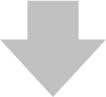Switching between AMD high performance and power saving mode
(If you have a NVIDIA card instead, click HERE).
Close your audio host software / DAW in case it‘s open.
Right-click on an empty space on your Desktop and select AMD Radeon Settings from the context menu.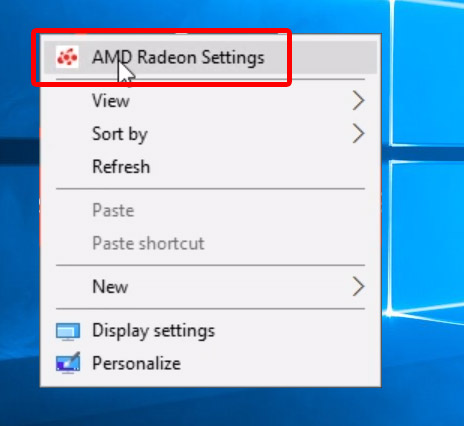
At the bottom, click on Preferences, and then on Radeon Additional Settings.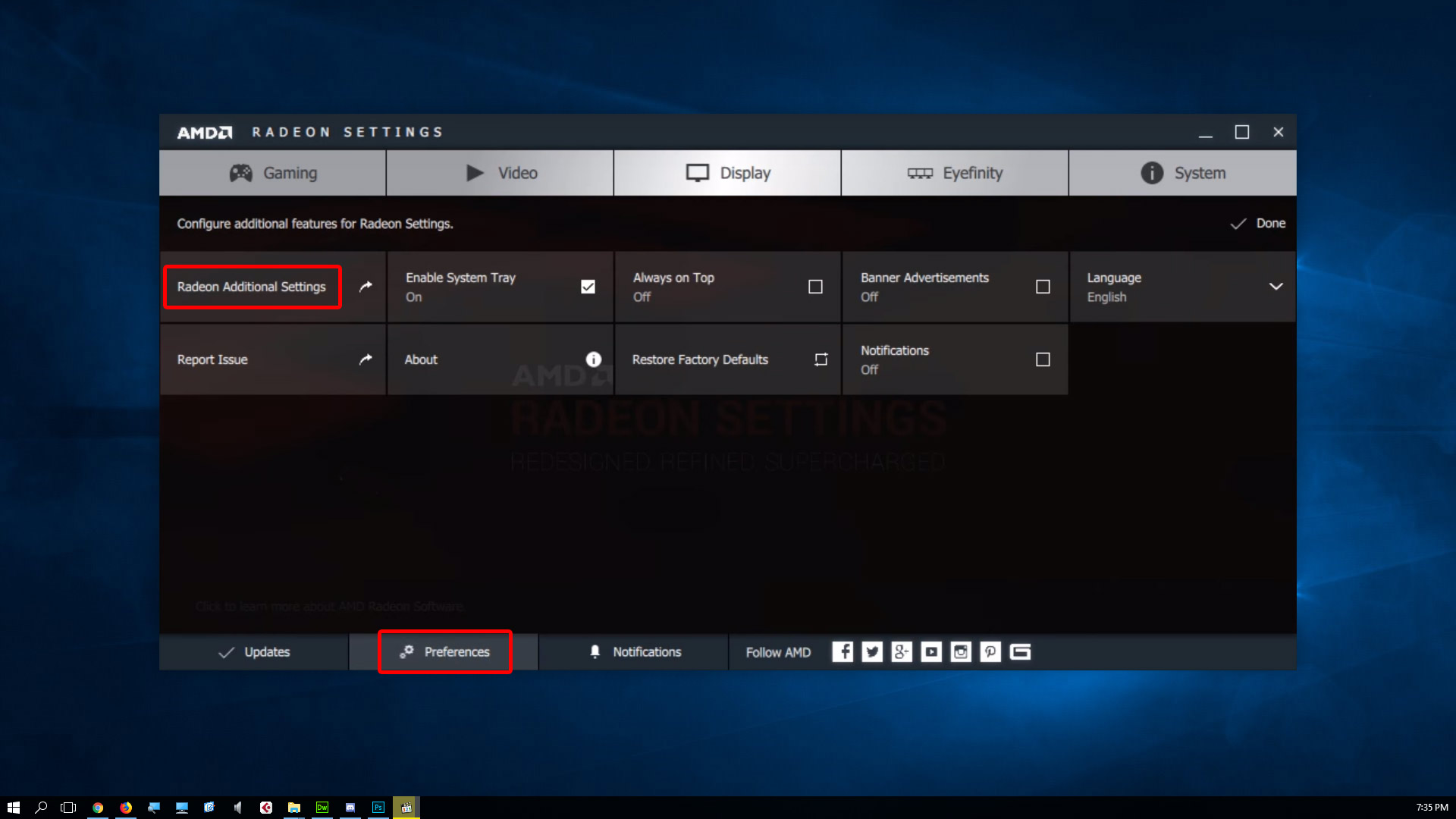
On the left side under Power, click on Switchable Graphics Application Settings.
Find the .exe file of your audio host software / DAW (for instance Reaper.exe or StudioOne.exe) either in the top section Recent Applications or search it by clicking on Add Application.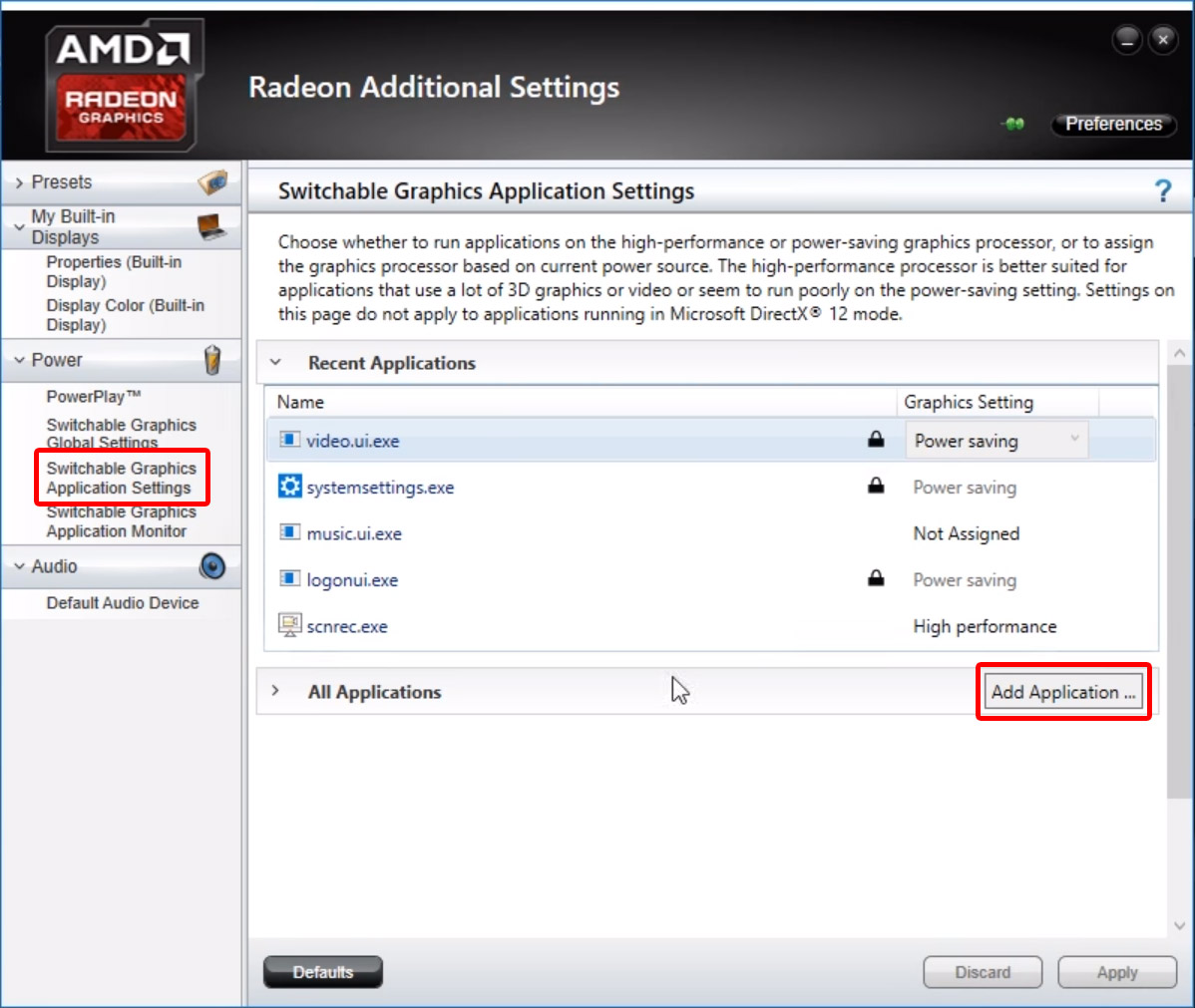
As soon as you have found and selected your DAW, select Power saving or High Performance from the drop down menu; choose the one that is not currently selected. In other words, change the selection to the other one in the list, no matter what is currently selected.
Click on Apply and close all AMD Settings windows.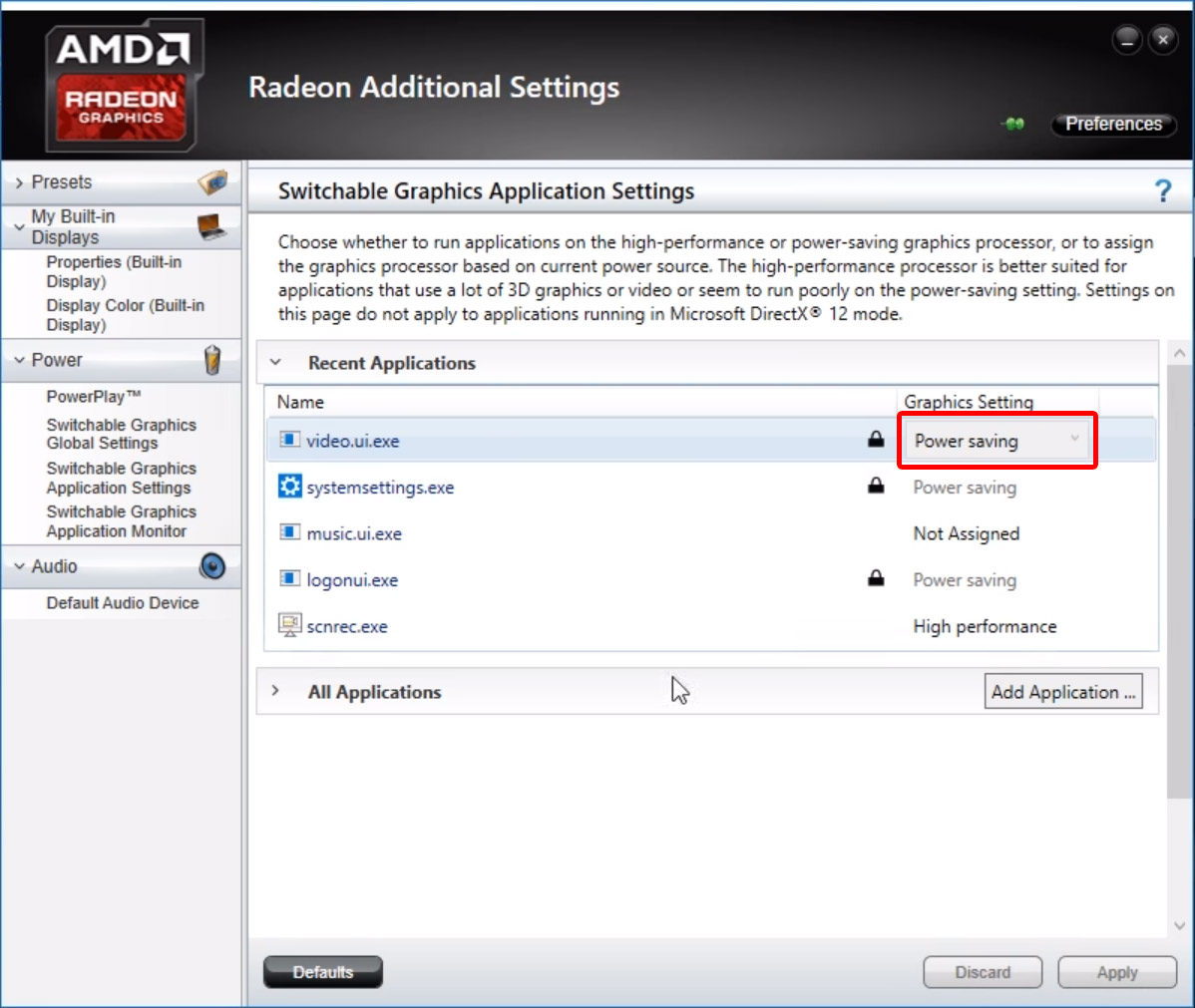
Open your DAW and open the plugin with the UI problem. If the UI is showing up now, congratulations!
In case you are looking for a solution specifically for the plugin MT Power Drum Kit and the problem has not been solved, go to the HELP page and try Solution 2 to this problem.
Step 1
Close your audio host software / DAW in case it‘s open.
Step 2
Right-click on an empty space on your Desktop and select AMD Radeon Settings from the context menu.
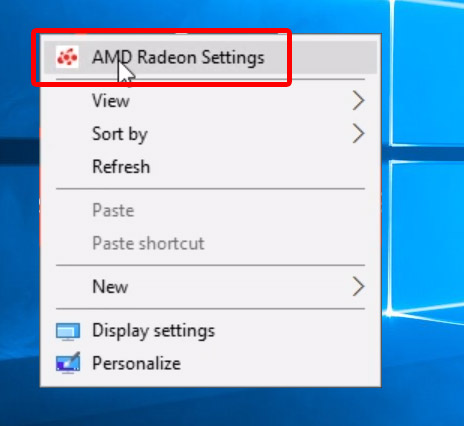
Step 3
At the bottom, click on Preferences, and then on Radeon Additional Settings.
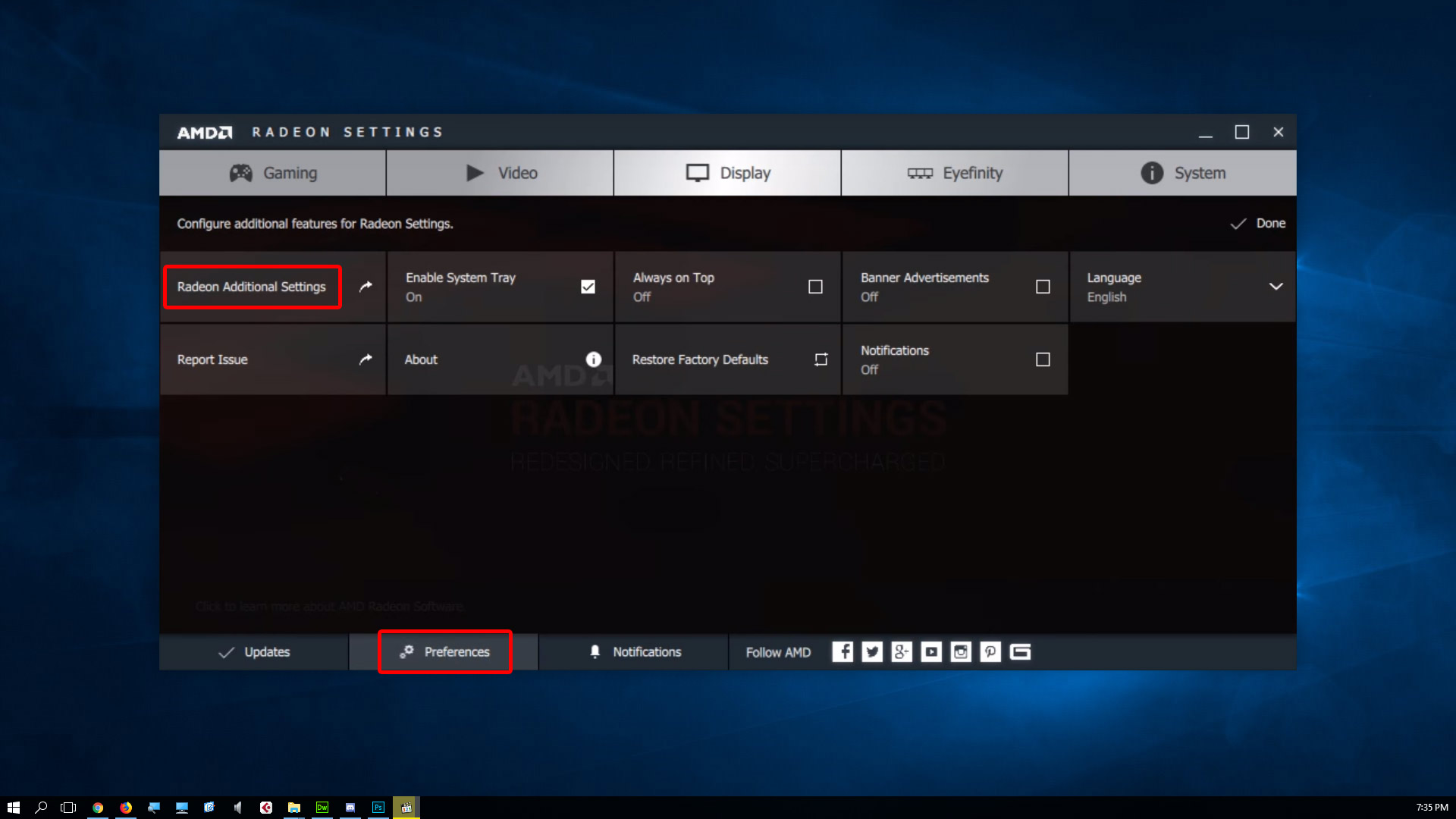
Step 4
On the left side under Power, click on Switchable Graphics Application Settings.
Find the .exe file of your audio host software / DAW (for instance Reaper.exe or StudioOne.exe) either in the top section Recent Applications or search it by clicking on Add Application.
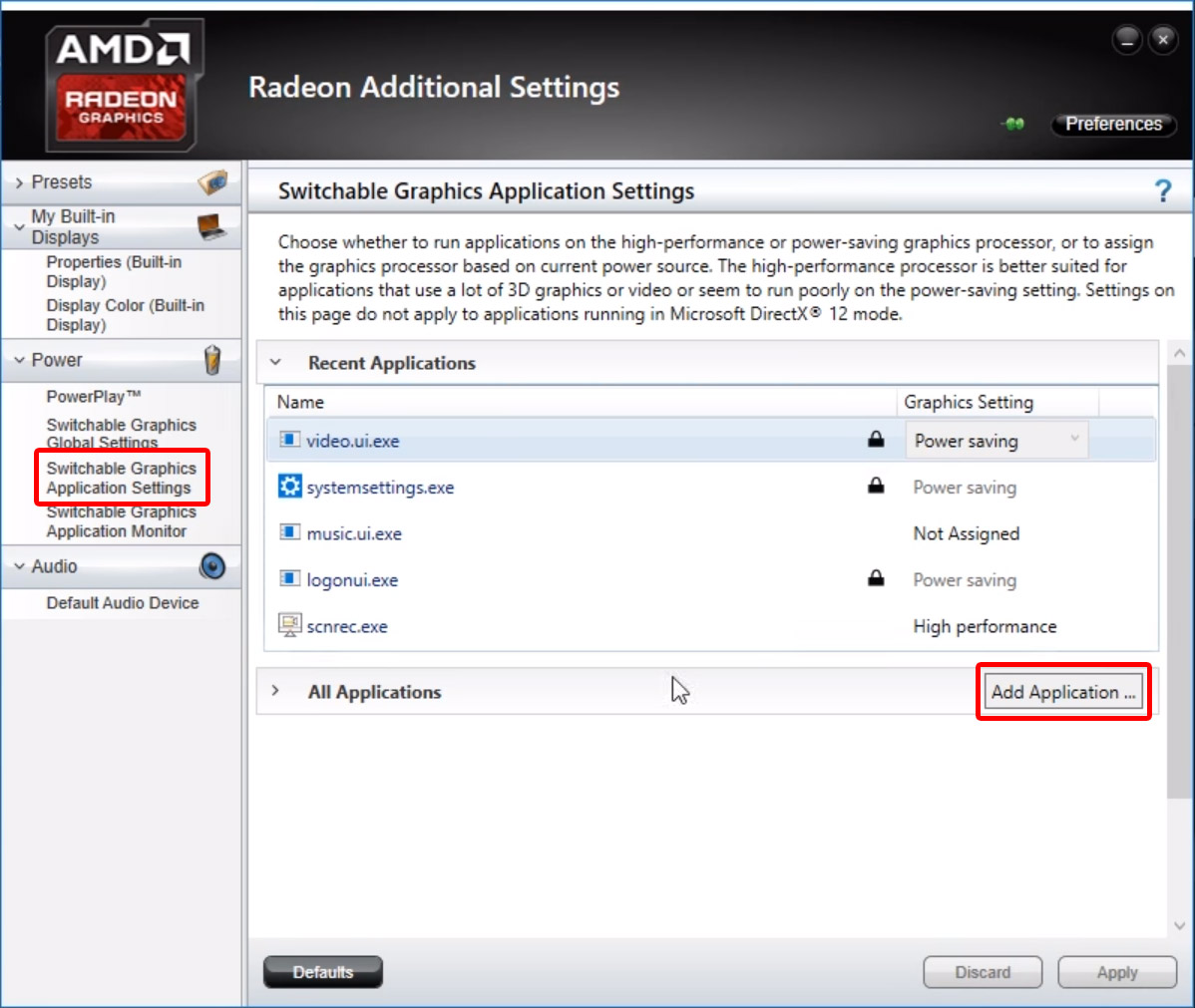
Step 5
As soon as you have found and selected your DAW, select Power saving or High Performance from the drop down menu; choose the one that is not currently selected. In other words, change the selection to the other one in the list, no matter what is currently selected.
Click on Apply and close all AMD Settings windows.
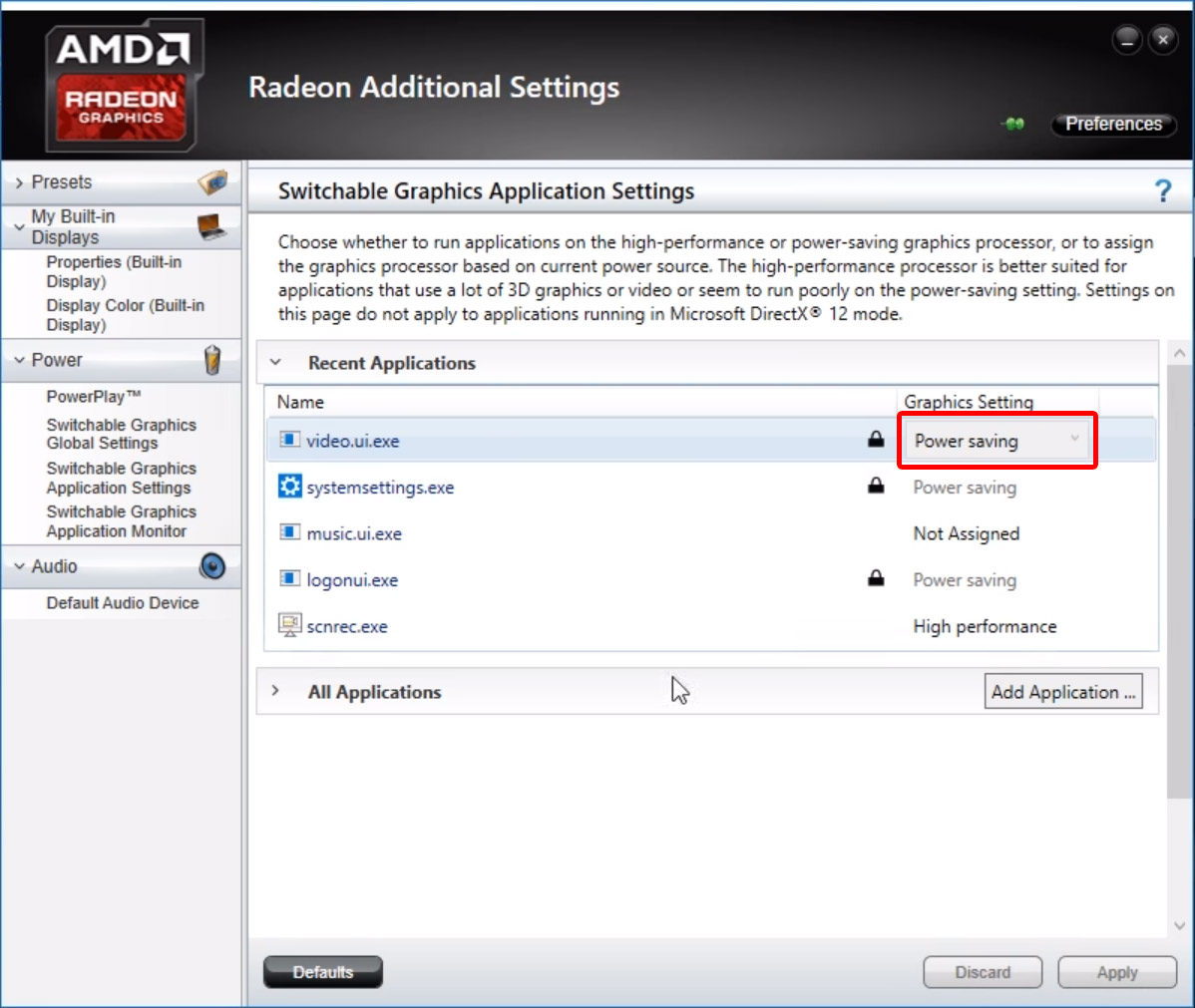
Step 6
Open your DAW and open the plugin with the UI problem. If the UI is showing up now, congratulations!
In case you are looking for a solution specifically for the plugin MT Power Drum Kit and the problem has not been solved, go to the HELP page and try Solution 2 to this problem.
Check out our free drum plugin if you haven't already: